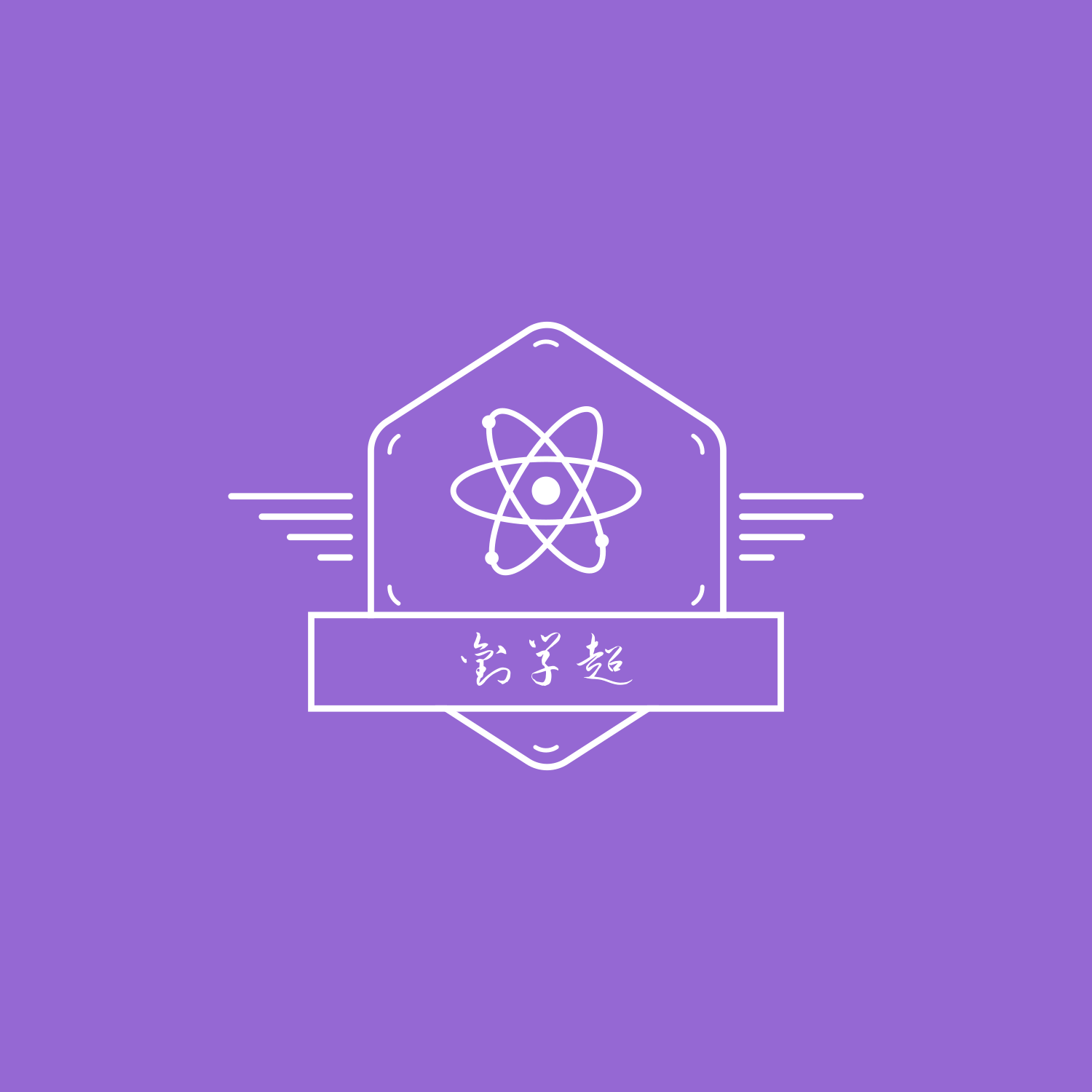目录
换一换
实现百度换一换和自定义分页的功能,下面包含了完整的代码演示教程
在本教程中,我们将使用 Vue 3 和 Composition API 实现一个“换一换”和自定义分页的功能。用户可以通过点击按钮来显示一组新的数据。我们将使用 <transition> 元素和动画效果,让用户在获取新数据时能够看到转圈动画,增强用户体验。🚀
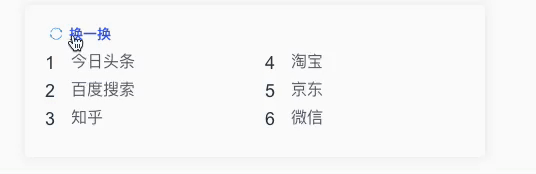
目标特性 🎯
- 点击按钮“换一换”时,每次都会展示一组新数据。
- 点击“换一换”按钮时,会触发转圈动画效果。💫
- 鼠标悬停在“换一换”按钮上时,按钮图标颜色会变化,用户能直接看到按钮的交互状态。👀
创建组件 🛠️
在 src/views 目录下,创建一个个组件对应的 .vue 文件。📁
步骤一:实现自定义分页 📖
我们可以使用以下步骤来实现自定义分页的功能:
- 在状态对象中添加一个
page属性,表示当前页码。📄 - 在
getNewList函数中,根据页码和每页显示数量,将原数组分割并计算新数组。🔄 - 在页面渲染时,根据新数组中的数据渲染页面。🎨
- 在按钮的点击事件中,根据当前页码和总页数,计算出下一页的页码,并调用
getNewList函数获取新的数据。👇
示例代码:
HTML 🌐
首先,我们需要创建自定义分页的 HTML 结构。对于本文中实现自定义分页功能的 Vue 3 项目,我们需要展示以下内容:
html<template>
<div class="container">
<div class="change" @click="changePage">
<div class="change-btn">换一换</div>
</div>
<div class="list">
<div class="item" v-for="item in newArr" :key="item.id">
<span class="title-content-index"> {{ item.id }}</span>
<div class="title-content-title">{{ item.value }}</div>
</div>
</div>
</div>
</template>
JS
在自定义分页组件中,我们需要实现以下功能:
- 获取原始数据。
- 指定分页长度和当前页码,并计算出总页数。
- 根据当前页数和分页数将数据分割。
- 定义响应式状态和方法,以供切换分页中使用。
下面是 JavaScript 代码的示例:👇
jsx<script>
import { reactive, toRefs, onMounted, computed } from "vue";
export default {
setup() {
// 计算总页数
const totalPage = computed(() => Math.ceil(status.arr.length / PAGE_SIZE));
// 定义响应式状态和方法
const status = reactive({
arr: [
{ id: 1, value: "今日头条" },
{ id: 2, value: "百度搜索" },
{ id: 3, value: "知乎" },
{ id: 4, value: "淘宝" },
{ id: 5, value: "京东" },
{ id: 6, value: "微信" },
{ id: 7, value: "抖音" },
{ id: 8, value: "快手" },
{ id: 9, value: "网易云音乐" },
{ id: 10, value: "哔哩哔哩" },
{ id: 11, value: "饿了么" },
{ id: 12, value: "美团外卖" },
{ id: 13, value: "斗地主" },
{ id: 14, value: "QQ音乐" },
],
newArr: [],
page: 1, // 添加分页属性
totalPage,
});
const PAGE_SIZE = 6; // 每页显示的数量
const generatePages = (page = 1) => {
// 根据分页属性,切分数组
let startIndex = (page - 1) * PAGE_SIZE; // 计算起始索引
let endIndex = page * PAGE_SIZE; // 计算结束索引
status.page = page; // 更新分页属性
let currentArr = status.arr.slice(startIndex, endIndex); // 切分原始数组
status.newArr = currentArr; // 更新新数组
};
onMounted(() => {
// 初始化时生成第一页
generatePages();
});
const changePage = () => {
if (status.page + 1 > status.totalPage) {
generatePages(1);
} else {
generatePages(status.page + 1);
}
status.isRotate = true;
};
return {
...toRefs(status), // 使用 toRefs 将状态对象转为响应式对象
changePage,
};
},
};
</script>
这段代码中的主要注意点如下:
- 使用了 Vue 3 的 Composition API,通过
setup函数返回响应式状态和方法。👍 - 使用了
reactive包装原始数据,并使用toRefs将响应式状态转为普通对象,以便在模板中访问。🔍 - 使用
computed计算总页数,将其作为状态存储,并在模板中展示。🔢 - 定义
PAGE_SIZE常量表示每页显示的数量。📏 - 定义
generatePages函数,根据分页属性切分数组,并将切分后的新数组存储到状态对象中。在第一次渲染组件时生成第一页数据。🔨 - 在
changePage函数中根据当前页数和总页数更新分页数据,并使用isRotate状态来展示动画效果。如果当前页是最后一页,则下一页为第一页,否则下一页为当前页加 1。💫
CSS
jsx<style lang="scss" scoped>
.container {
width: 420px;
margin: 0 auto;
padding: 20px;
background: #fff;
border-radius: 4px;
box-shadow: 0 0 10px rgba(0, 0, 0, 0.1);
}
.list {
display: flex;
flex-wrap: wrap;
justify-content: space-between;
width: 420px;
}
.item {
width: 200px;
margin-bottom: 10px;
display: flex;
text-align: left;
}
.item .title-content-index {
margin-right: 4px;
width: 22px;
font-family: Arial, sans-serif;
font-size: 18px;
line-height: 18px;
position: relative;
top: 1px;
}
.item .title-content-title {
font-family: Arial, sans-serif;
font-size: 16px;
line-height: 18px;
color: #626675;
overflow: hidden;
text-overflow: ellipsis;
white-space: nowrap;
width: 160px;
}
.change {
height: 18px;
display: flex;
align-items: center;
margin-bottom: 10px;
}
.change-btn {
font-size: 14px;
color: #626675;
margin-left: 2px;
font-weight: bold;
cursor: pointer;
}
.change:hover .change-btn {
color: #315efb;
}
</style>
步骤二:实现换一换功能🔄
HTML 🌐
首先,我们需要创建换一换的 HTML 结构。对于本文中实现自定义分页功能的 Vue 3 项目,我们需要展示以下内容:
- 一个按钮,用于触发换一换操作。
- 一个包含旋转动画的图标,用于展示换一换操作的进行状态。💫
下面是 HTML 结构的示例代码:👇
html<template>
<div class="container">
<div
class="change"
@mouseover="isHovered = true"
@mouseout="isHovered = false"
@click="changePage"
>
<img
:src="
isHovered
? 'https://image.myxuechao.com/blog/refresh-icon-color.png'
: 'https://image.myxuechao.com/blog/refresh-icon.png'
"
class="refresh-icon"
:class="{ 'is-rotating': isRotate }"
alt=""
@transitionend="onRotateEnd"
/>
<div class="change-btn">换一换</div>
</div>
<div class="list">
<div class="item" v-for="item in newArr" :key="item.id">
<span class="title-content-index"> {{ item.id }}</span>
<div class="title-content-title">{{ item.value }}</div>
</div>
</div>
</div>
</template>
JS
在自定义分页组件中,我们需要实现以下功能:
- 已经在“步骤一”中实现了分页。
- 基于当前分页的数据进行数据分割和重新排序。
- 点击“换一换”按钮时,会触发旋转动画效果。
- 鼠标悬停在“换一换”按钮上时,按钮图标的颜色会变化,以便用户直接看到交互状态。
换一换的实现只需要修改 getNewList 这个函数,下面是 JavaScript 代码的示例:👇
换一换的实现只需要修改 getNewList 这个函数就可以了。下面是 JavaScript 代码的示例:👇
jsxconst getNewList = (page = 1) => {
// 根据分页属性,切分数组
let startIndex = (page - 1) * PAGE_SIZE; // 计算起始索引
let endIndex = page * PAGE_SIZE; // 计算结束索引
status.page = page; // 更新分页属性
let currentArr = status.arr.slice(startIndex, endIndex); // 切分原始数组
let midIndex = Math.ceil(currentArr.length / 2); // 获取数组 currentArr 的中间元素下标,向上取整
let newArr = [];
// 组合新的数组
for (let i = 0; i < midIndex; i++) {
if (currentArr[i]) {
// 通过 if 语句过滤掉 undefined 和 null
newArr.push(currentArr[i]); // 将位于中间下标左侧的元素添加到新数组中
}
if (currentArr[midIndex + i]) {
// 组合右侧的元素
newArr.push(currentArr[midIndex + i]);
}
}
status.newArr = newArr; // 更新新数组
};
**点击“换一换”按钮时,会触发旋转动画效果。**💫
jsx<script>
import { reactive, toRefs, onMounted,computed} from "vue";
export default {
setup() {
// 计算总页数
const totalPage = computed(() => Math.ceil(status.arr.length / PAGE_SIZE));
const status = reactive({
arr: [
/*...*/
],
newArr: [],
page: 1, // 添加分页属性
isHovered: false,
isRotate: false,
totalPage,
});
const PAGE_SIZE = 6; // 每页显示的数量
const getNewList = (page = 1) => {
/*省略代码。上面有*/
};
onMounted(() => {
getNewList();
});
const changePage = () => {
if (status.page + 1 > status.totalPage) {
getNewList(1);
} else {
getNewList(status.page + 1);
}
status.isRotate = true;
};
const onRotateEnd = () => {
console.log("动画结束!");
status.isRotate = false;
};
const handleMouseover = () => {
// 鼠标滑过事件触发时的处理
console.log("Mouse over");
status.isHovered = true;
};
const handleMouseout = () => {
// 鼠标离开事件触发时的处理
console.log("Mouse out");
status.isHovered = false;
};
return {
...toRefs(status), // 使用 toRefs 将状态对象转为响应式对象
changePage,
handleMouseover,
handleMouseout,
onRotateEnd,
};
},
};
</script>
CSS
css<style lang="scss" scoped>
.refresh-icon {
width: 22px;
height: 22px;
}
.is-rotating {
transition: transform 0.3s;
transform: rotate(360deg);
}
</style>
这段代码中的主要注意点如下:
getNewList函数接收一个page参数,表示当前的分页属性,如果没有传入,则默认为 1。- 计算起始索引
startIndex和结束索引endIndex,用来切割原始数组。 - 将计算好的
page值更新到状态对象status中的page属性中。 - 使用
slice方法对原始数组进行切割,得到currentArr数组。 - 计算
currentArr数组的中间元素下标midIndex,并向上取整。 - 遍历
currentArr数组的前面一半元素,将存在的元素依次添加到newArr数组的末尾。 - 遍历
currentArr数组的后面一半元素,将存在的元素依次添加到newArr数组的末尾。 - 将组合好的新数组
newArr更新到状态对象status中的newArr属性中。 - 使用了 Vue 3 的 Composition API,在
setup函数中返回响应式状态和方法。🚀 - 定义了一个
totalPage响应式状态,用于计算分页总数,随着status.arr数组长度的变化而实时更新。🔢 - 所有状态对象均采用了
reactive函数进行响应式处理,并使用toRefs方法将响应式状态转换为标准对象,方便在模板中直接引用。👀 - 在触发分页更新时,根据分页属性和每页显示的数量,对原始数组进行切割和组合,得到新的数组并更新状态。🤖
- 定义了一个
handleMouseover响应式方法,在用户鼠标滑过“换一换”按钮时,将isHovered状态设置为true,从而实现鼠标滑过效果。👆 - 定义了一个
handleMouseout响应式方法,在用户鼠标离开“换一换”按钮时,将isHovered状态设置为false,从而实现鼠标离开效果。👋 - 定义了一个
onRotateEnd响应式方法,在“换一换”按钮转圈动画结束时触发,输出一条 console 日志,并将isRotate状态设置为false,从而实现动画结束后的处理。💫
完整代码示例
HTML部分
jsx<template>
<div class="container">
<div
class="change"
@mouseover="isHovered = true"
@mouseout="isHovered = false"
@click="changePage"
>
<img
:src="
isHovered
? 'https://image.myxuechao.com/blog/refresh-icon-color.png'
: 'https://image.myxuechao.com/blog/refresh-icon.png'
"
class="refresh-icon"
:class="{ 'is-rotating': isRotate }"
alt=""
@transitionend="onRotateEnd"
/>
<div class="change-btn">换一换</div>
</div>
<div class="list">
<div class="item" v-for="item in newArr" :key="item.id">
<span class="title-content-index"> {{ item.id }}</span>
<div class="title-content-title">{{ item.value }}</div>
</div>
</div>
</div>
</template>
以下是 JavaScript 代码示例:
jsx<script>
import { reactive, toRefs, onMounted, computed } from "vue";
export default {
setup() {
// 计算总页数
const totalPage = computed(() => Math.ceil(status.arr.length / PAGE_SIZE));
const status = reactive({
arr: [
{ id: 1, value: "今日头条" },
{ id: 2, value: "百度搜索" },
{ id: 3, value: "知乎" },
{ id: 4, value: "淘宝" },
{ id: 5, value: "京东" },
{ id: 6, value: "微信" },
{ id: 7, value: "抖音" },
{ id: 8, value: "快手" },
{ id: 9, value: "网易云音乐" },
{ id: 10, value: "哔哩哔哩" },
{ id: 11, value: "饿了么" },
{ id: 12, value: "美团外卖" },
{ id: 13, value: "斗地主" },
{ id: 14, value: "QQ音乐" },
],
newArr: [],
page: 1, // 添加分页属性
isHovered: false,
isRotate: false,
totalPage,
});
const PAGE_SIZE = 6; // 每页显示的数量
const getNewList = (page = 1) => {
// 根据分页属性,切分数组
let startIndex = (page - 1) * PAGE_SIZE; // 计算起始索引
let endIndex = page * PAGE_SIZE; // 计算结束索引
status.page = page; // 更新分页属性
let currentArr = status.arr.slice(startIndex, endIndex); // 切分原始数组
let midIndex = Math.ceil(currentArr.length / 2); // 获取数组 currentArr 的中间元素下标,向上取整
let newArr = [];
// 组合新的数组
for (let i = 0; i < midIndex; i++) {
if (currentArr[i]) {
// 通过 if 语句过滤掉 undefined 和 null
newArr.push(currentArr[i]); // 将位于中间下标左侧的元素添加到新数组中
}
if (currentArr[midIndex + i]) {
// 组合右侧的元素
newArr.push(currentArr[midIndex + i]);
}
}
status.newArr = newArr; // 更新新数组
};
onMounted(() => {
getNewList();
});
const changePage = () => {
if (status.page + 1 > status.totalPage) {
getNewList(1);
} else {
getNewList(status.page + 1);
}
status.isRotate = true;
};
const onRotateEnd = () => {
console.log("动画结束!");
status.isRotate = false;
};
const handleMouseover = () => {
// 鼠标滑过事件触发时的处理
console.log("Mouse over");
status.isHovered = true;
};
const handleMouseout = () => {
// 鼠标离开事件触发时的处理
console.log("Mouse out");
status.isHovered = false;
};
return {
...toRefs(status), // 使用 toRefs 将状态对象转为响应式对象
changePage,
handleMouseover,
handleMouseout,
onRotateEnd,
};
},
};
</script>
CSS部分
jsx<style lang="scss" scoped>
.container {
width: 420px;
margin: 0 auto;
padding: 20px;
background: #fff;
border-radius: 4px;
box-shadow: 0 0 10px rgba(0, 0, 0, 0.1);
}
.list {
display: flex;
flex-wrap: wrap;
justify-content: space-between;
width: 420px;
}
.item {
width: 200px;
margin-bottom: 10px;
display: flex;
text-align: left;
}
.item .title-content-index {
margin-right: 4px;
width: 22px;
font-family: Arial, sans-serif;
font-size: 18px;
line-height: 18px;
position: relative;
top: 1px;
}
.item .title-content-title {
font-family: Arial, sans-serif;
font-size: 16px;
line-height: 18px;
color: #626675;
overflow: hidden;
text-overflow: ellipsis;
white-space: nowrap;
width: 160px;
}
.change {
height: 18px;
display: flex;
align-items: center;
margin-bottom: 10px;
}
.change-btn {
font-size: 14px;
color: #626675;
margin-left: 2px;
font-weight: bold;
cursor: pointer;
}
.change:hover .change-btn {
color: #315efb;
}
.refresh-icon {
width: 22px;
height: 22px;
}
.is-rotating {
transition: transform 0.3s;
transform: rotate(360deg);
}
</style>
如果对你有用的话,可以打赏哦
打赏
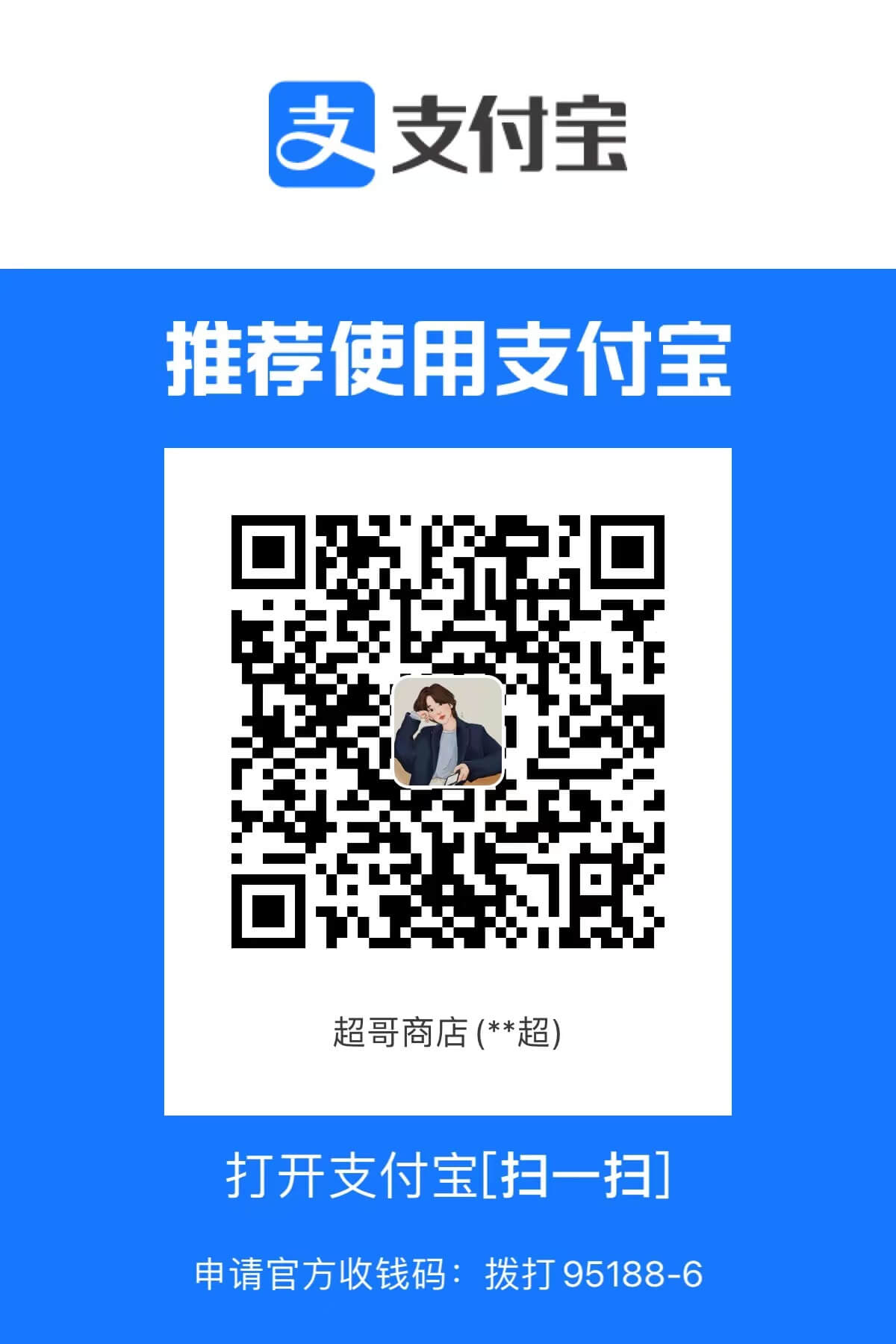

本文作者:LiuXueChao
本文链接:
版权声明:本博客所有文章除特别声明外,均采用 BY-NC-SA 许可协议。转载请注明出处!
目录